The .htaccess file is a powerful configuration file used on Apache web servers to control various aspects of website behavior. It allows you to override server configurations and customize settings on a per-directory basis. Here’s a step-by-step guide on how to enable and set up the .htaccess file on an Apache server:
Table of Contents
What is an .htaccess File?
An .htaccess file, also known as “hypertext access,” is a configuration file used by the Apache web server to control various aspects of website functionality at the directory level. The name is an acronym for “hypertext access,” and the file is often hidden because the filename begins with a dot (.) in Unix-like operating systems.
Here are some key points about the .htaccess file:
- Location: The
.htaccessfile is typically placed in the root directory of a website. It can also be placed in subdirectories to apply specific configurations to those directories and their contents. - Configuration Overrides: The main purpose of the
.htaccessfile is to provide a way for website administrators to override some of the server’s global configuration settings on a per-directory basis. This includes settings related to URL rewriting, authentication, custom error pages, and more. - Rewrite Rules: One of the common uses of
.htaccessis for URL rewriting. This allows administrators to create user-friendly URLs, redirect requests, or implement custom URL structures without changing the actual file or directory structure on the server. - Authentication and Authorization: The
.htaccessfile can be used to set up password protection for specific directories. This adds an extra layer of security by requiring users to enter a username and password to access certain parts of a website. - Custom Error Pages: Website administrators can define custom error pages using the
.htaccessfile. For example, you can create a custom 404 error page to provide a more user-friendly experience for visitors encountering broken links. - Access Control: It can be used to control access to specific resources based on IP addresses, allowing or denying access to certain parts of the website to specific users or groups.
- MIME Type Configuration: You can use the
.htaccessfile to configure MIME types, specifying how certain file types should be handled by the server.
It’s important to note that the use of .htaccess files is specific to the Apache web server. Other web servers, such as Nginx, have different methods of achieving similar configurations. Additionally, while .htaccess files provide a convenient way to make per-directory configurations, they should be used judiciously, as poorly configured files can lead to security vulnerabilities or performance issues.
Step 1: Enable Apache .htaccess
To enable the use of .htaccess files on an Apache web server, you need to ensure that the server is configured to allow overrides in the directory where your website files are located. Follow these steps:
1. Locate Apache Configuration File
The Apache configuration file is often named httpd.conf or apache2.conf. The location of this file can vary depending on your operating system and Apache installation. Common locations include:
- Linux:
/etc/httpd/httpd.confor/etc/apache2/apache2.conf - Windows (XAMPP):
C:\xampp\apache\conf\httpd.conf
2. Find the Directory Configuration Block
Locate the <Directory> block that corresponds to the directory where your website files are stored. This is usually found in the main configuration file or in separate files included by the main configuration.
<Directory "/path/to/your/website">
# ... other configuration options ...
AllowOverride All
# ... other configuration options ...
</Directory>
Replace "/path/to/your/website" with the actual path to your website’s directory.
3. Set AllowOverride Directive
Within the <Directory> block, look for the AllowOverride directive. Set its value to All to allow the use of .htaccess files
AllowOverride All
4. Restart Apache
After making changes to the configuration, restart the Apache web server to apply the new settings. The method to restart Apache depends on your operating system:
sudo service apache2 restart
5. Test .htaccess
Create or edit your .htaccess file in the directory specified in the <Directory> block. Add some simple rules, such as a rewrite rule, and verify that they take effect.
Example:
RewriteEngine On RewriteRule ^example$ index.html [L]
After completing these steps, your Apache web server should be configured to recognize and apply .htaccess files in the specified directory. Keep in mind that using .htaccess files comes with security considerations, so ensure that your configurations are secure and do not expose sensitive information.
Step 2: Create .htaccess File
Like most Linux packages, Apache functions on configuration files. The .htaccess file is one of these. It works by specifying a setting along with a value.
To create and open the .htaccess file for editing, enter:
sudo nano /var/www/my_website.com/.htaccess
Replace my_website with the name of your actual website. If this file doesn’t exist, your text editor will create it.
Step 3: Restrict Directory Listings
There may be locations on your server that you want to restrict access to. You can do this by creating a list of usernames and passwords that are authorized to have access.
1. Start by creating a new file, .htpasswd in a different directory:
sudo nano /user/safe_location/.htpasswd
Enter a username and password for each user that you want to create. Make sure to use strong passwords and enter only one username/password pair per line.
Save the file and exit.
Manage IP Addresses
In Apache’s .htaccess file, you can manage access to your website based on IP addresses using directives like Allow and Deny. Here’s how you can control access to specific IP addresses:
Allow Access from Specific IP Address:
To allow access only to a specific IP address, use the following directive:
<RequireAny>
Require ip 123.456.7.890
</RequireAny>
Replace 123.456.7.890 with the actual IP address you want to allow.
Allow Access from Multiple IP Addresses:
To allow access from multiple IP addresses, you can add additional Require ip lines or specify a range:
<RequireAny>
Require ip 123.456.7.890
Require ip 203.0.113.0/24
</RequireAny>
This example allows access from both IP address 123.456.7.890 and the IP range 203.0.113.0 to 203.0.113.255.
Deny Access from Specific IP Address:
To deny access to a specific IP address, use the following directive:
RequireAll>
Require all granted
Require not ip 123.456.7.890
</RequireAll>
Replace 123.456.7.890 with the IP address you want to deny.
Deny Access from Multiple IP Addresses:
To deny access from multiple IP addresses, you can add additional Require not ip lines:
<RequireAll>
Require all granted
Require not ip 123.456.7.890
Require not ip 203.0.113.0/24
</RequireAll>
Conclusion
Managing the .htaccess file in Apache provides a powerful way to control various aspects of your web server’s behavior at the directory level. This configuration file allows you to customize settings, enhance security, and improve the overall functionality of your website.
- Purpose of
.htaccess: The.htaccessfile allows you to override global server configurations on a per-directory basis, giving you flexibility in customizing settings for specific parts of your website. - Common Configurations:
- URL Rewriting: Modify URLs for improved readability or redirection.
- Custom Error Pages: Create personalized error pages for a better user experience.
- Access Control: Restrict or allow access based on IP addresses.
- Directory Listing: Control whether the server displays a directory listing when no index file is present.
- Password Protection: Secure specific directories with username and password authentication.
- Security Considerations:
- Use
.htpasswdfiles securely for password protection. - Be cautious with access control configurations to avoid unintentional access restrictions.
- Regularly review and audit your
.htaccessfiles for potential security vulnerabilities.
- Use
- Testing and Troubleshooting:
- After making changes to your
.htaccessfile, thoroughly test your website to ensure the configurations work as intended. - Check your server’s error logs for any issues or error messages that might help diagnose problems.
- After making changes to your
- Order of Directives: Apache processes directives in the
.htaccessfile from top to bottom. The order of directives is crucial, and the first matching directive will be applied. - Regular Maintenance: Periodically review and update your
.htaccessfiles to reflect changes in your website’s structure or security requirements.
By understanding and appropriately using the capabilities of the .htaccess file, you can enhance the performance, security, and user experience of your Apache-powered website. Always keep documentation handy and refer to Apache’s official documentation for comprehensive information on available directives and best practices. If you want to try this in a Linux server, check out our VPS Hosting plan and try this at your end.
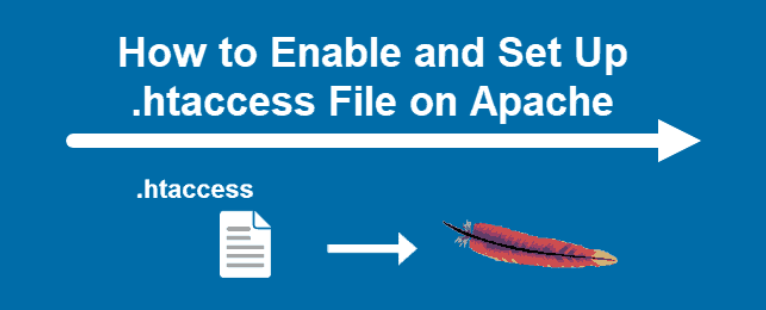
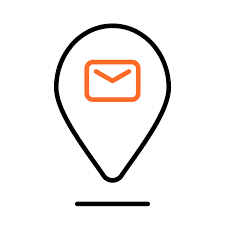
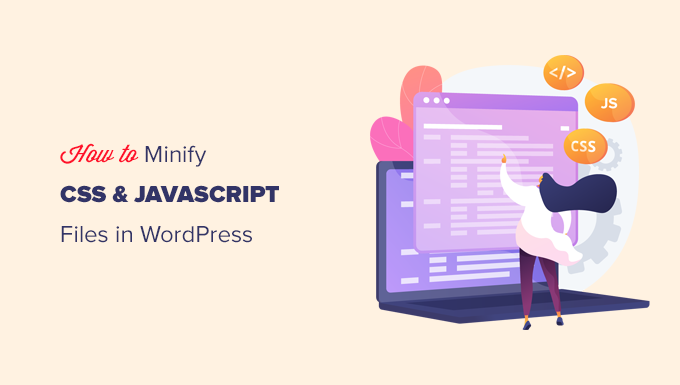
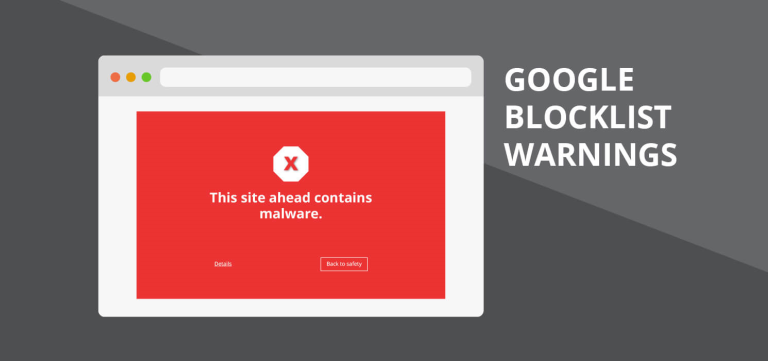






+ There are no comments
Add yours