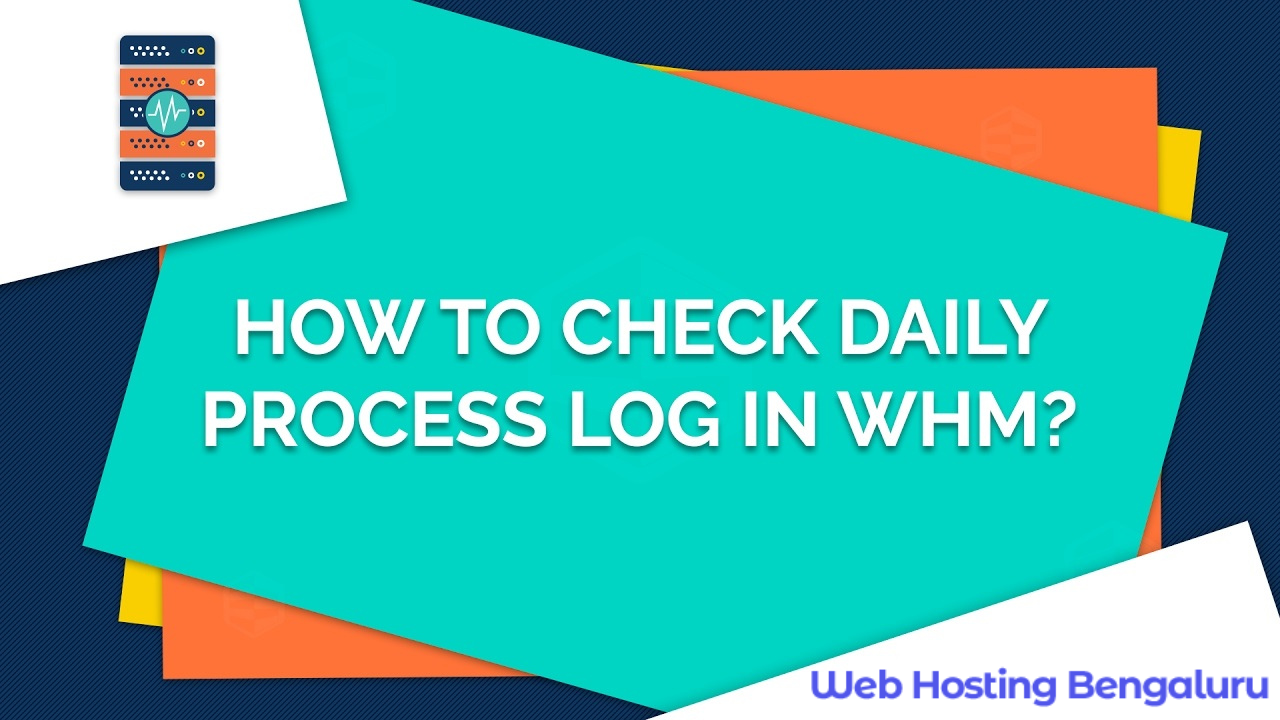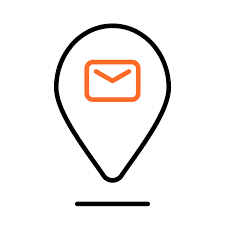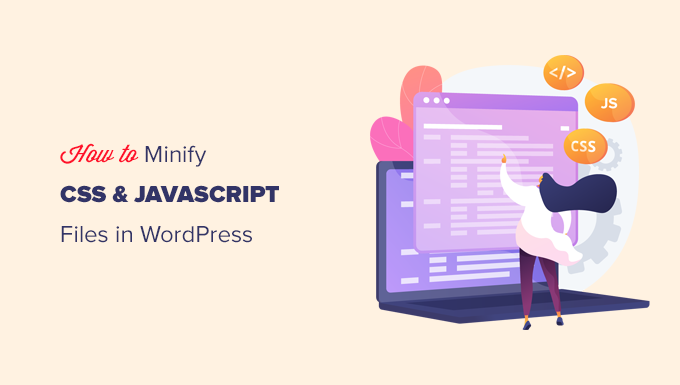Daily Process Log in WHM provides administrators with a comprehensive overview of the processes that have been executed on the server within a given day. This log is essential for monitoring server activity, identifying resource-intensive processes, troubleshooting issues, and ensuring the smooth operation of the server.
To check the WHM (Web Host Manager) daily process log, you typically need to access the server where WHM is installed. Here’s a step-by-step guide:
Table of Contents
Log in to WHM:
Open your web browser and navigate to the WHM login page. Enter your username and password to access the WHM dashboard.
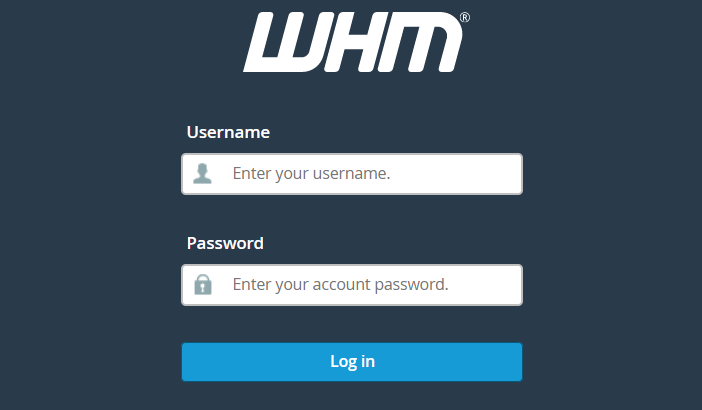
Navigate to Server Status:
Once logged in, you need to navigate to the “Server Status” section. You can usually find this in the left-hand menu.
Access the Daily Process Log in WHM:
Once logged in, you can access the daily process log from the WHM dashboard. You can find it under the “Server Status” section.
Check the Log Entries:
The daily process log will display a list of processes that have run on the server for the current day. You can typically see the process ID, username, process type, and other relevant information.

Analyze the Log:
Scan through the log entries to identify any processes that may be consuming excessive resources or causing issues on the server. This can help you troubleshoot performance problems or security issues.
Take Action:
Depending on what you find in the log, you may need to take action to address any issues. This could involve terminating specific processes, optimizing server settings, or investigating further to resolve underlying problems.
Regular Monitoring:

It’s a good practice to regularly check the Daily Process Log in WHM to stay informed about server activity and performance. Monitoring the log can help you identify and address issues proactively before they impact your server or website.
Remember, the exact steps and terminology may vary slightly depending on the specific version of WHM you’re using, but this general process should apply to most installations.