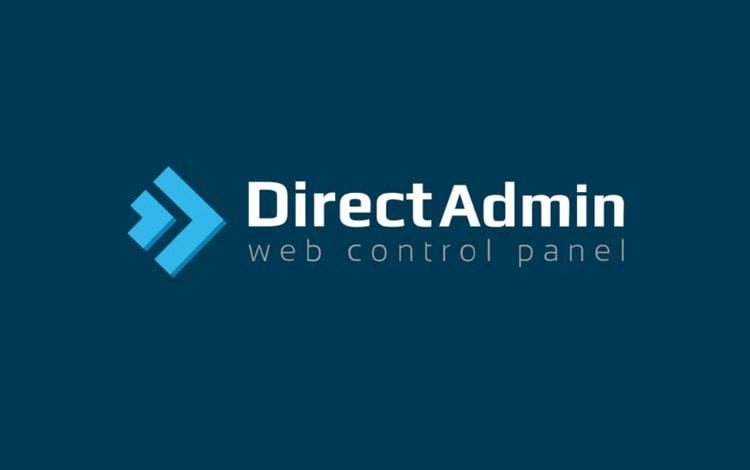Open Ports in Direct Admin VPS Server CSF Firewall ~ A firewall is a security system that monitors and controls incoming and outgoing network traffic based on predetermined security rules. It acts as a barrier between a trusted internal network and untrusted external networks, such as the internet, to protect devices, systems, and networks from unauthorized access, malware, or cyberattacks.
Table of Contents
Key Functions of a Firewall
- Traffic Filtering: A firewall allows, or blocks traffic based on security rules. It checks each packet of data against its set of rules to determine whether to allow or deny the data to pass through.
- Port Control: Firewalls manage which ports (pathways for data) are open or closed, controlling what services are accessible.
- Packet Inspection: Firewalls can inspect the content of data packets, applying rules based on IP addresses, port numbers, protocols, or even specific types of data inside the packets.
- Access Control: Firewalls enforce access controls, permitting or denying network traffic based on user roles, time of day, or other factors.
- Protection Against Attacks: Firewalls help prevent attacks such as Distributed Denial of Service (DDoS), unauthorized access, and malware infiltration.
Steps to Open Ports in Direct Admin CSF Firewall
Opening ports in the Direct Admin firewall typically involves working with a firewall management tool, like ConfigServer Security & Firewall (CSF), which is commonly integrated into Direct Admin. Below are the general steps to open ports using CSF in Direct Admin.
Step 1: Log in to Direct Admin
- Access your Hosting Server Direct Admin control panel.
- Use your admin credentials to log in.
Step 2: Access CSF Firewall
- Once logged in, go to Extra Features.
- Click on ConfigServer Firewall & Security (CSF).
- If CSF is not installed, you may need to install it first via SSH or using a plugin for Direct Admin.
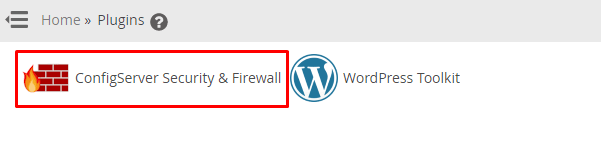
Step 3: Modify Firewall Settings to Open Ports
1. On the CSF page, click on Firewall Configuration (usually under the “csf” section).
2. Scroll down to find the section for TCP_IN and TCP_OUT for incoming and outgoing connections, respectively.
- For example, you’ll see something like this for TCP_IN:
TCP_IN = "20,21,22,80,443,2222"- Simply add the port numbers you want to open. For example, to open port 8080, add it to the list like this:
TCP_IN = "20,21,22,80,443,2222,8080"3. Similarly, if you want to allow outgoing traffic on that port, add it to TCP_OUT.
4. You can also configure UDP_IN and UDP_OUT for UDP traffic if needed.
Step 4: Save Changes and Restart CSF
- After modifying the port lists, scroll down to the bottom of the page and click on Change to save your changes.
- To apply the changes, click on Restart CSF+LFD or just restart CSF.
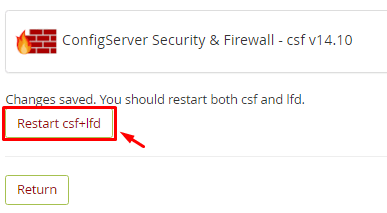
Step 5: Verify the Changes
You can check whether the port is open by using tools like telnet or nc to verify from another machine.
If you are not using CSF, and you are relying on a different firewall, such as iptables, you would need to modify the rules using SSH access. Would you like help with that too?