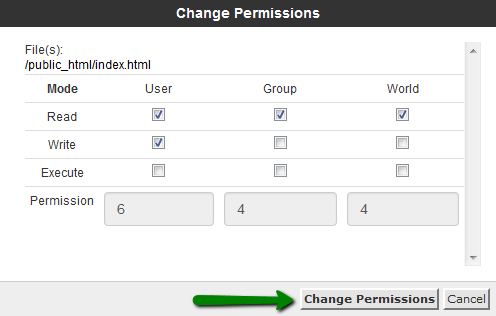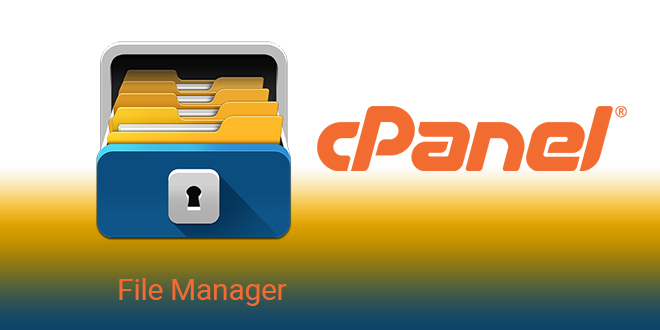Using File Manager in cPanel allows you to manage your website’s files directly from your web hosting control panel. In this guideline, you will find detailed instructions how to manage (add, delete, view, modify) files from your cPanel account using File Manager.
Table of Contents
Features of File Manager
By accessing File Manager below are the features you can find in interface
- Upload
- Copy/Move
- Create a new file/folder
- Delete
- Restore
- Rename
- Edit
- Compress
- Extract
- Change Permissions
Let’s discuss how to use these features.
How to access File Manager
Log into your cPanel account and navigate to Files section >> File Manager menu:
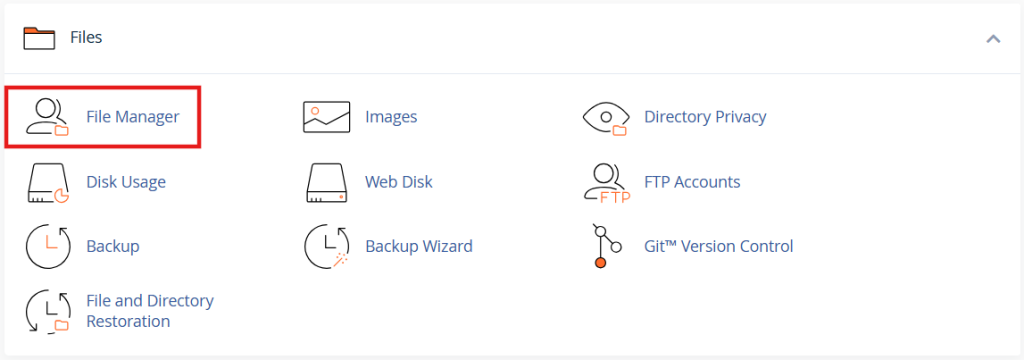
Settings
You will be taken /home/user directory by default. Feel free change the default directory in Settings menu
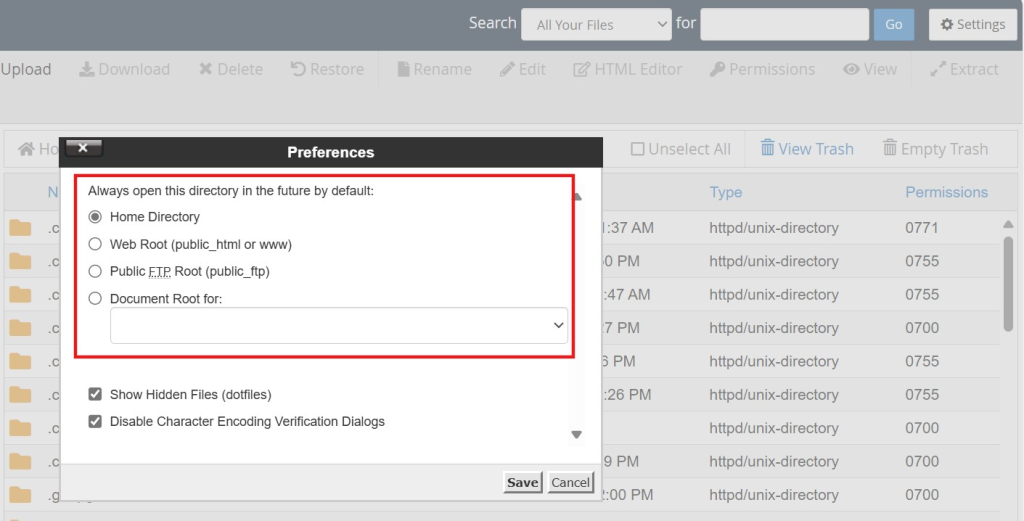
Here you can also enable Show Hidden Files (dotfiles) option. In this way system files, like .htaccess, will be displayed in as well:
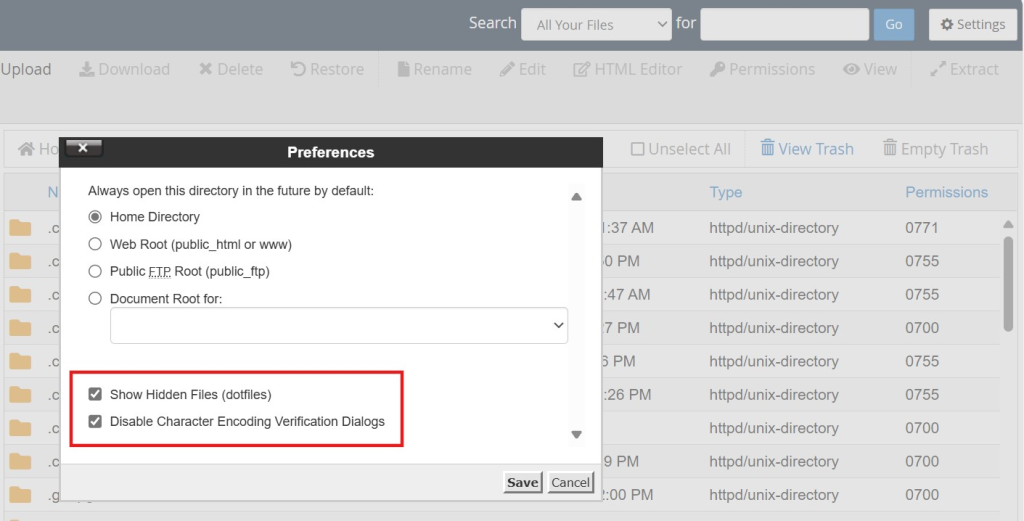
The public_html folder is the web root for your primary domain name. This means that public_html is the folder where you put all website files which you want to appear when someone types your main domain (the one you provided when you signed up for hosting).
If you wish to upload files for your addon domain, you will need to move to home/user/youraddondomain.com directory. This directory is created automatically on adding an addon domain to the cPanel account
Interface
The interface of File Manager is divided into 4 sections:
#1 The file manager toolbar
#2 The file window
#3 The navigation toolbar
#4 Current location window
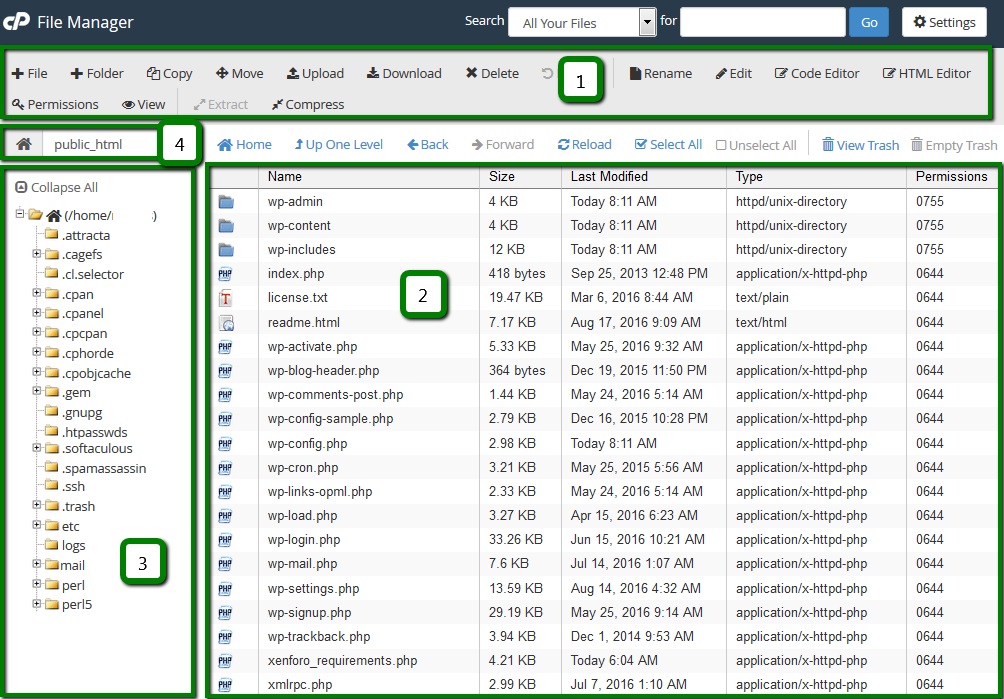
In the first section, you can find a toolbar with all the basic functions for managing files like create a new folder, delete a file, upload/download and much more.
The second is the file listing section, it displays the content of the selected directory. If no files or folders are created, the following message will be displayed in the file window This directory is an empty message.
The navigation toolbar section allows navigating between folders in the file window.
The location section shows the directory you are currently located in.
Upload
Go to File ManagerNavigate to the folder you wish to upload the file(s) toClick on Upload icon
Click Select File and locate the file on your local machine
Select the file and click on Open/ChooseOr simply drag and drop the needed file from your local machine to the upload window

Copy/Move
- Go to File Manager
- Select the file(s) you wish to copy/move (to select multiple files, hold the Ctrl+Command button)
- After the needed items are selected, hit Copy or Move icon
- Or right-click on the selected file(s) and choose Copy or Move option from the drop-down menu
- Once done, the confirmation window with the final destination will pop-up

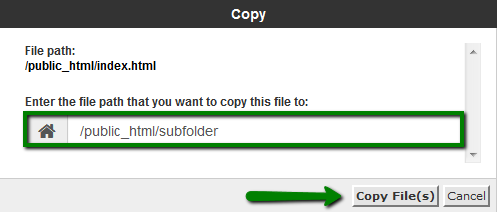
Create a New File/Folder

- Go to File Manager Navigate to the folder where you wish to create a file
- Click on +File/+Folder icon – a new pop-up box will appear to enter the name of the file you wish to be created
- Click the Create New File
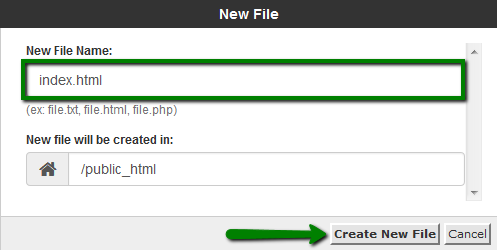
Delete

- Go File Manager
- Navigate to the folder where the file(s) you wish to delete is locatedSelect the file(s) and hit Delete iconOr right-click on the file and use Delete option from the drop-down menu
- Once done, the confirmation window will pop-upThe deleted files are moved to the system .trash folder.
- If you wish to remove the file(s) permanently, checkmark Skip the trash and permanently delete the files option
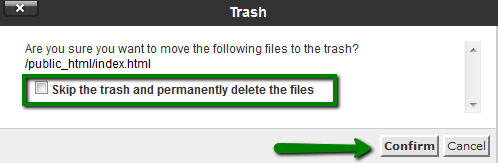
NOTE: The files will be stored in the trash folder for 90 days. After that, they will be removed from the server automatically
Restore

- Go to File Manager
- Navigate to .trash folder in /home/user/ directory
- Select the needed file(s) and hit Restore icon
- Or right-click on the file and use Restore option from the drop-down menu
- Once done, the confirmation window will pop-up
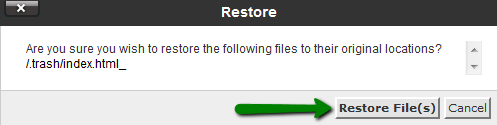
Rename

- Go File Manager
- Navigate to the folder where the file(s) you wish to rename is located
- Select the file(s) and hit Rename icon
- Or right-click on the file and use Rename option from the drop-down menu
- Once done, the confirmation window will pop-up
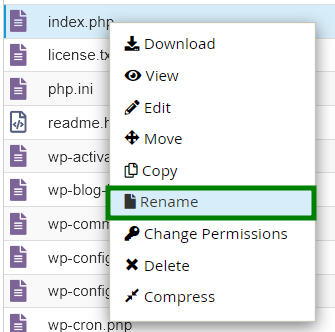
Edit

- Go File Manager
- Select the file you wish to edit and hit one of Edit icons
- Or right-click on the file and use Edit/HTML Editor from the drop-down menu
- Choose one of the three following editors from the pop-up menu
Compress

It is useful to store a group of files in one file for an easy backup or for a transfer to another directory as well as compress large files. Compressed files take up less disk space and are downloaded faster via the Internet. The data can be compressed into a single *.zip, *.Gz, or *.Bz2 archive.
- Go to File Manager
- Select the files/directories you wish to compress and hit Compress icon
- Define Compression Type and enter the name of the archive
- Once done, hit Compress File(s)
Extract

- Go to File ManagerSelect the file you wish to uncompress
- Hit Extract icon
- Or right-click on the file and use Extract option
- Define the path you wish to extract the file to
- Once done, hit Extract File(s)
Change Permissions

- Go File Manager
- Select the file/folder you wish to change permissions for and hit Permissions icon
- Or right-click on the file/folder and use Change Permissions option from the drop-down menu
- Set the needed value and hit Change Permissions