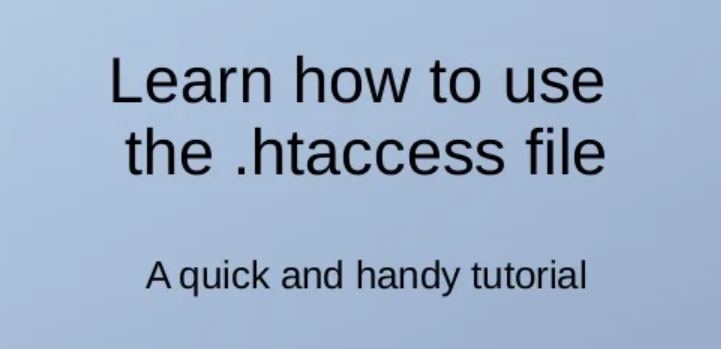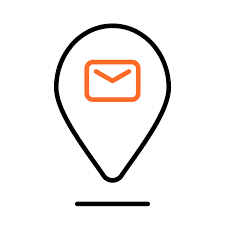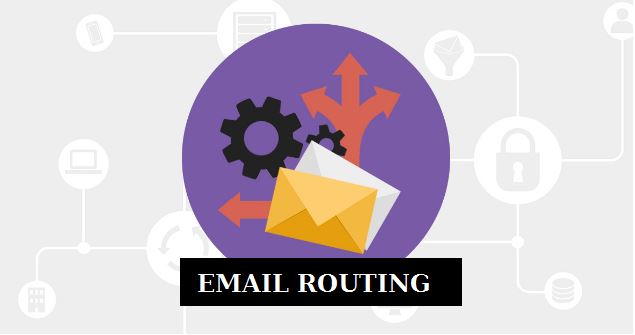The .htaccess file is a powerful configuration file used on Linux servers running the Apache software. It allows website administrators to customize various aspects of server behavior, such as URL redirection, access control, and more, without altering server configuration files.
Understanding how to use the .htaccess file effectively can greatly enhance the functionality and security of your website. In this guide, we’ll explore the basics of .htaccess and provide practical examples of its usage.
Whether you’re a beginner or an experienced web developer, mastering .htaccess can give you greater control over your website’s performance and security. Let’s dive in and discover how to harness the full potential of this versatile tool.
Table of Contents
Enabling an .htaccess File
Enabling an .htaccess file on your Apache web server involves ensuring that the server configuration allows the use of .htaccess files and specifying the necessary directives to enable their functionality. Here’s how you can do it:
Check AllowOverride Directive:
The AllowOverride directive in Apache’s main configuration file (httpd.conf) controls whether .htaccess files are allowed to override server configuration settings. Ensure that this directive is set appropriately to allow .htaccess files to be used.
Example:
<Directory "/var/www/html">
AllowOverride All
</Directory>This configuration allows .htaccess files to override settings for files located in the /var/www/html directory.
Verify Overrides are Enabled:
Make sure that the Apache module responsible for processing .htaccess files is enabled. This module is usually mod_rewrite, but it could be others depending on your requirements.
Example:
LoadModule rewrite_module modules/mod_rewrite.soEnsure that the relevant module is uncommented (remove the # at the beginning of the line) in your Apache configuration file (httpd.conf or an included configuration file).
Restart Apache:
After making changes to the Apache configuration, restart the Apache web server to apply the changes.
Example:
sudo systemctl restart apache2Place .htaccess File:
Once .htaccess files are enabled, you can create an .htaccess file in the root directory of your website or in any directory where you want its directives to apply. Ensure that the file’s permissions are set correctly to allow Apache to read it.
Test:
After enabling .htaccess files and placing them in the appropriate directories, test the functionality to ensure that the directives within the .htaccess file are being applied as expected.
By following these steps, you can enable the use of .htaccess files on your VPS server, allowing you to configure various aspects of your website’s behavior directly from these files.
Creating the .htaccess File
To create an .htaccess file in your terminal, you need to navigate to your web root directory. Your web root directory is where to place the .htaccess so that your configurations can be properly executed for your website. The .htaccess file’s proper placement is important since configurations in that file affect everything in its directory and the directories after it. This means that if you’re serving a couple of different websites on the same Apache server, your .htaccess should be placed in the web root directory specific to that particular website.
If you followed the prerequisites, your web root directory will be in the following location: /var/www/your_domain/.htaccess.To create an .htaccess for your website, run the following command:
sudo nano /var/www/your_domain/.htaccessNow that you’ve learned a couple of ways to create an .htaccess file, next we’ll review some common uses of an .htaccess page.
Common Uses for an .htaccess Page
An .htaccess file can be incredibly versatile, offering a wide range of capabilities to website administrators. Here are some common uses for an .htaccess file:
URL Redirection:
Redirect requests from one URL to another. This is useful for handling URL changes, preventing broken links, or improving SEO.
Example:
Redirect 301 /old-page.html /new-page.htmlURL Rewriting:
Rewrite URLs internally to create search engine-friendly URLs or to map dynamic URLs to cleaner, more readable formats.
Example:
RewriteEngine On
RewriteRule ^product/([0-9]+)/?$ /product.php?id=$1 [L]Access Control:
Restrict access to certain files or directories based on IP addresses, domains, or authentication.
Example:
Order deny,allow
Deny from all
Allow from 123.456.7.890Custom Error Pages:
Customize error pages for common HTTP errors like 404 (Page Not Found), 403 (Forbidden), etc.
Example:
ErrorDocument 404 /404.htmlPreventing Directory Listing:
Prevent Apache from displaying a list of files when no index file (e.g., index.html) is present in a directory.
Example:
Options -IndexesCompression:
Enable compression to reduce the size of files transferred between the server and client, improving website performance.
Example:
<IfModule mod_deflate.c>
AddOutputFilterByType DEFLATE text/html text/plain text/xml
</IfModule>Caching Control:
Configure caching headers to control how long browsers and proxies cache content from your website.
Example:
<IfModule mod_expires.c>
ExpiresActive On
ExpiresDefault "access plus 1 month"
</IfModule>Force HTTPS:
Redirect HTTP requests to HTTPS for improved security and encryption.
Example:
RewriteEngine On
RewriteCond %{HTTPS} off
RewriteRule ^ https://%{HTTP_HOST}%{REQUEST_URI} [L,R=301]Preventing Hotlinking:
Block other websites from directly linking to your website’s images or other media files.
Example:
RewriteEngine On
RewriteCond %{HTTP_REFERER} !^$
RewriteCond %{HTTP_REFERER} !^http(s)?://(www\.)?yourdomain.com [NC]
RewriteRule \.(jpg|jpeg|png|gif)$ - [NC,F,L]Server Optimization:
Fine-tune server settings to optimize performance, security, and compatibility.
Example:
LimitRequestBody 1024000These are just a few examples of the many capabilities provided by the .htaccess. It’s a powerful tool for customizing and controlling various aspects of your website’s functionality, security, and performance.
Conclusion
the .htaccess is a powerful tool for configuring and controlling various aspects of your Apache web server’s behavior. From URL redirection and rewriting to access control, error handling, and server optimization, .htaccess provides a wide range of functionalities to enhance your website’s performance, security, and usability.
Overall, the .htaccess remains an indispensable tool for webmasters and developers, offering flexibility, convenience, and efficiency in managing Apache web server configurations. By understanding its capabilities and leveraging its features effectively, you can optimize your website’s functionality and provide an enhanced user experience for your visitors.