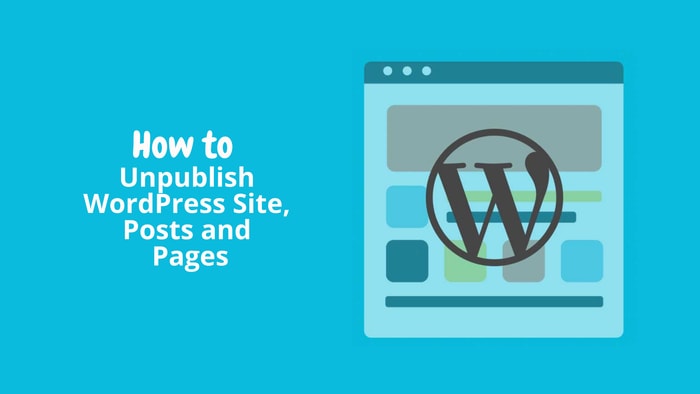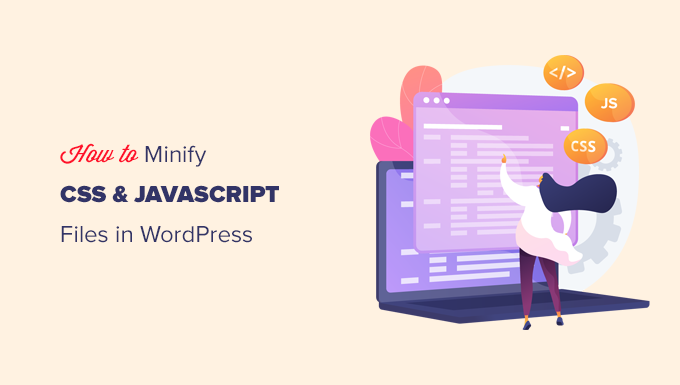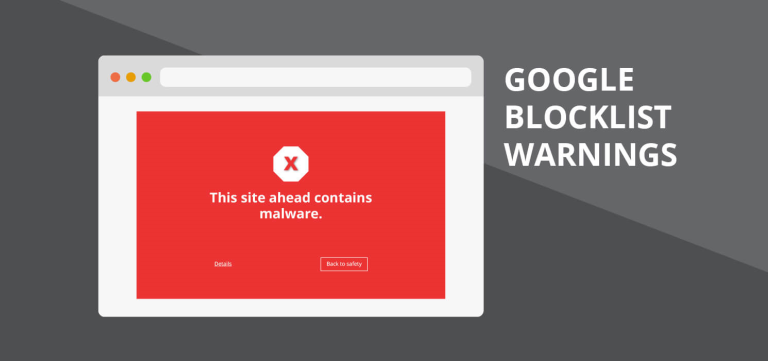Unpublish a WordPress site, pages, posts or Blogs is a common need, whether you’re making updates, reorganizing content, or temporarily hiding information. WordPress provides several options to manage the visibility of your content, allowing you to unpublish or make it private.
To unpublish an entire WordPress site, you can use a maintenance mode plugin or manually set your site to private. And if you want to unpublish specific pages or posts, WordPress offers different options like.
- Draft or Pending Review
- Private Visibility
- Trash or Delete
- Password Protection, etc….
whenever you make changes, it’s a good practice to double-check your site to ensure everything looks and functions as intended. Additionally, if your site is publicizing via feeds, social media, or other channels, consider updating or removing those references during the unpublished period. Let’s discuss more and in detail about the different ways to Unpublish a WordPress site in this article.,
Table of Contents
How to Unpublish the Entire Website in WordPress
To unpublish the entire website in WordPress, you can use a combination of settings to make the site private and perhaps also use a maintenance mode plugin to display a custom message to visitors. Here’s a step-by-step guide:
- Set the Site to Private:
- Log in to your WordPress admin dashboard.
- Go to “Settings” in the left-hand menu.
- Click on “Reading.”
- Find the “Site Visibility” section.
- Check the option that says “Discourage search engines from indexing this site.”
- Click on the “Save Changes” button.
- Use a Maintenance Mode Plugin:
- Install a maintenance mode plugin from the WordPress repository. Popular options include “Coming Soon Page & Maintenance Mode by SeedProd” or “WP Maintenance Mode.”
- Activate the plugin.
- Configure the plugin settings to display a custom message or page during the maintenance period.
- Enable maintenance mode.
- Consider Redirects:
- If you want to redirect visitors to a specific page or URL while your site is unpublished, you can set up redirects using a redirection plugin.
- Install a redirection plugin, such as “Redirection” or “Simple 301 Redirects.”
- Configure the plugin to redirect all traffic to a designated page or URL.
- Reactivating Your Site:
- Once you’re ready to publish your site again, go back to the “Settings” > “Reading” section.
- Uncheck the “Discourage search engines from indexing this site” option.
- Save changes.
- If you used a maintenance mode plugin, deactivate or disable it.
Remember to clear your browser cache and check your site to ensure it’s functioning as expected after reactivating it. Using a combination of the above steps provides a flexible approach to unpublishing your entire WordPress site and controlling what visitors see during that period.
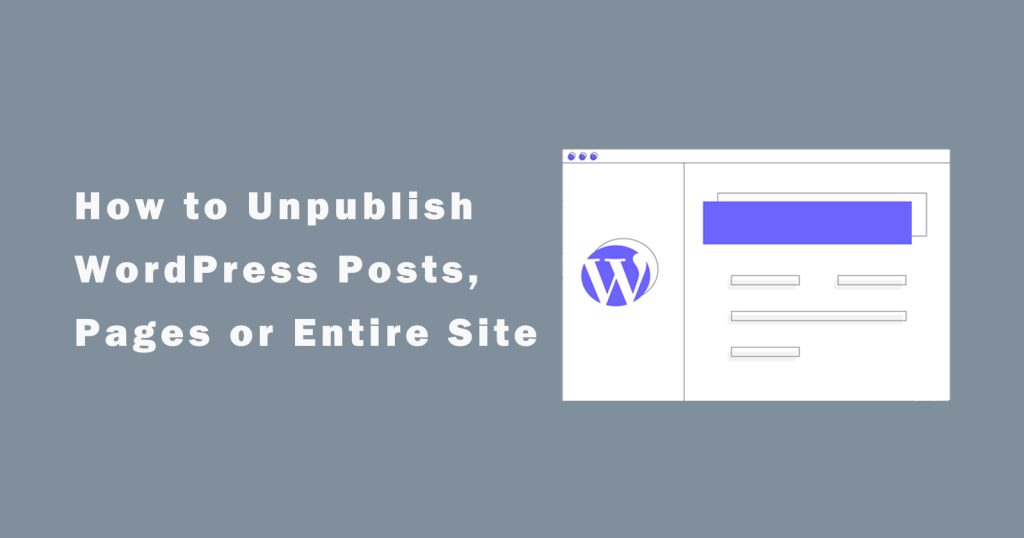
How to Unpublish WordPress Pages or Posts
Unpublishing WordPress pages or posts can be done using different methods depending on your specific needs. Here are several approaches:
1. Draft or Pending Review:
- Log in to your WordPress admin dashboard.
- Go to “Pages” or “Posts,” depending on what you want to unpublish.
- Find the page or post you want to unpublish and click on it to edit.
- Change the status from “Published” to “Draft” or “Pending Review.”
- Click the “Update” button.
This method will move the content out of the public view, but it will still be accessible by users with the appropriate permissions.
2. Private Visibility:
- Edit the page or post.
- In the “Publish” box, find the “Visibility” option.
- Choose “Private.”
- Update the page or post.
Private visibility restricts access to users who are logged in and have the necessary permissions.
3. Trash or Delete:
- Move the page or post to the trash if you want to keep it in the system.
- If you want to permanently delete it, go to the trash and delete it permanently.
Trashing or deleting a page or post removes it from the public view.
4. Password Protection:
- Edit the page or post.
- In the “Visibility” option, choose “Password Protected.”
- Set a password and update the page or post.
With password protection, visitors will need to enter the specified password to access the content.
5. Custom Redirects:
- Install a redirection plugin like “Redirection” or “Simple 301 Redirects.”
- Create a redirect to send users to a specific page or URL.
- Redirect the page or post you want to unpublish.
Redirecting allows you to guide users elsewhere without displaying the content directly.
6. Adjust Permalinks (Optional):
- If you’ve decided to unpublish a page permanently and want to clean up your permalinks, you can edit the permalink to something like “unpublished” before trashing or deleting the page.
7. Check Internal Links:
- If the page or post you’re unpublishing has internal links, consider updating or removing those links to maintain a smooth user experience.
Remember that trashing or deleting pages or posts permanently removes them from your WordPress installation, so use these options carefully. If you need to temporarily unpublish content, setting it to “Draft,” “Pending Review,” or “Private” might be more suitable.
Tips for Unpublish a WordPress site
Unpublish a WordPress site involves making it temporarily or permanently inaccessible to the public. Here are some tips to help you effectively unpublish your WordPress site:
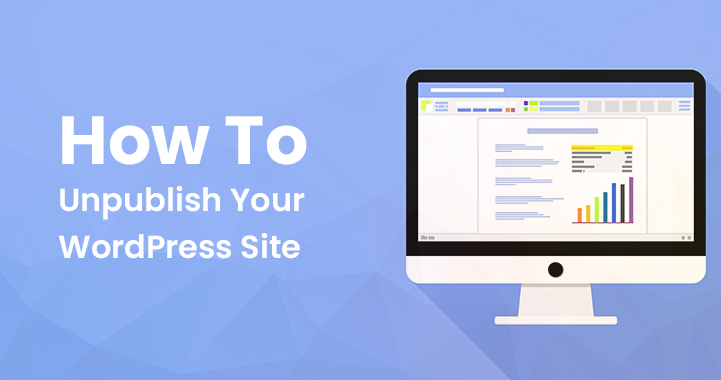
- Backup Your Site:
- Before making any significant changes, ensure you have a recent backup of your website. This ensures that you can restore your site to its previous state if needed.
- Use Maintenance Mode:
- Consider using a maintenance mode plugin to display a custom message to visitors. This communicates that your site is undergoing maintenance and provides a more user-friendly experience.
- Set Site to Private:
- In the WordPress Settings, under “Reading,” you can discourage search engines from indexing your site. This makes your site less visible to search engines, even though it doesn’t fully unpublish it.
- Password Protect Specific Pages:
- For specific pages or posts you want to Unpublish a WordPress site, you can use the “Password Protected” visibility option. This adds an extra layer of security, requiring a password to access the content.
- Draft or Pending Review:
- Change the status of pages or posts you want to unpublish to “Draft” or “Pending Review.” This removes them from public view but keeps them in your WordPress dashboard.
- Consider Redirects:
- If you’re permanently Unpublish a WordPress site content, set up redirects to guide users to relevant pages or a custom message. This helps maintain a seamless user experience.
- Check for Internal and External Links:
- Review your site for internal and external links pointing to the content you’re unpublishing. Update or remove these links to prevent users from encountering broken links.
- Communicate Changes:
- If your site is publicly accessible and widely used, communicate the unpublishing or maintenance period to your audience. Use social media, email newsletters, or other channels to inform users about the temporary unavailability.
- Monitor Analytics:
- Keep an eye on your site analytics to understand how Unpublish a WordPress site may affect your traffic. This information can be valuable when deciding to republish your site.
- Reactivation Plan:
- Plan how and when you’ll reactivate your site. Be ready to reverse the changes made during the unpublishing process.
- Check SEO Impact:
- Understand the potential SEO impact of unpublishing your site or specific content. If you’re concerned about SEO, consider using plugins or methods to handle redirects and inform search engines about the changes.
Remember that Unpublish a WordPress site is a significant step, and it’s crucial to think about the user experience, communication, and potential impacts on SEO. Always test the changes in a staging environment before applying them to your live site.
Conclusion
Unpublish a WordPress site or individual pages/posts is a strategic decision that requires careful planning and execution. Whether you’re making updates, undergoing maintenance, or need to temporarily hide content, following these tips can help you manage the process effectively:
- Backup Your Site:
- Always create a backup of your site before making significant changes to ensure you can restore it if needed.
- Use Maintenance Mode:
- Implement a maintenance mode plugin to display a custom message, providing a better user experience during downtime.
- Set Site to Private:
- Discourage search engines from indexing your site to reduce its visibility during the unpublishing period.
- Password Protect Specific Pages:
- Utilize the “Password Protected” visibility option for specific pages or posts to add an extra layer of security.
- Draft or Pending Review:
- Change the status of pages or posts to “Draft” or “Pending Review” to remove them from public view while keeping them in your WordPress dashboard.
- Consider Redirects:
- Implement redirects to guide users to relevant pages or a custom message when content is permanently unpublished.
- Check for Links:
- Review internal and external links, updating or removing them to prevent users from encountering broken links.
- Communicate Changes:
- Inform your audience about the temporary unavailability of your site through various communication channels.
- Monitor Analytics:
- Keep an eye on site analytics to understand how the unpublishing affects traffic, helping you make informed decisions.
- Reactivation Plan:
- Plan the reactivation of your site and be ready to reverse the changes made during the unpublishing process.
- Check SEO Impact:
- Consider the potential SEO impact and use plugins or methods to handle redirects and inform search engines about changes.
By following these tips, you can effectively manage the unpublishing process, minimize disruptions, and maintain a positive user experience for your audience. Always test changes in a staging environment and proceed with caution, considering the short-term and long-term implications of unpublishing.